Increase RAM of Android Phone 2016 – Hello Guys, today we come with the very interesting topic that is how to Increase RAM of Android Phone. As everyone knows that android is the best OS mobile now the time and already make their own value on the digital platform with lots of features. 70% Smartphones all over the world are based on android. But now the time lots of application are heavier that require more RAM. Most of the peoples are change their phone but now you don’t have to worry about this type of application. We teach you how to increase ram in android device. Low budgets phones are always creating a problem, mostly they stuck because of low internet memory or Ram. Most of the time when you open so many application at the same time your phone will hang due to low ram. Low budget phones always affect your phones, you can’t play heavy games, you can’t use big size applications, and you also can’t open multiple application at the same time. We know that everyone can’t afford high range phones.
Android phones have always covered some ram space. It always runs some apps which we don’t need them. So you have to check in your android phone setting and stop apps process which we don’t need. Sometimes that type of problem existed in an outdated version of android OS like CupCake, Donut, Ginger Bread. Actually, every device has low shell life in market means every device gets outdated very soon due to competition in the market. But now you can easily play high games, open multiple tabs and so more activities you do. Increase RAM of Android Phone does not mean that you are internally adding some hardware in your android Smartphone. And it’s been risky for your android phone. But don’t worry we give you the simple way to increase ram in android.
Requirements :
- Higher SD card and android version 4.
- Rooted Smartphone.
- SD card reader
- Window PC
How to Increase RAM of Android Phone/device Using SD Card:
- Step 1. Firstly you need to check that your device supporting swapping or not. If it supports then go ahead.
- Step 2. Create partitions on your SD card
- Download “Mini tool Partition wizard ”
- Connect your SD card to your PC Via SD card reader.
- Install the mini tool partition wizard
- After installed, open it and format the Sd card.
- Now right click on SD card and select the partition as primary and file system as FAT32 for the card more than 4 GB to create the partition and click Done.
- Again click on partition option, select primary partition and file system to EXT2, EXT3, EXT4.
- Now click on apply changes.
- Done! You successfully created a partition.
- Step 3. Connect with your Rooted Android Smartphone.
- Download “Link2SD” app from Google play store.
- Connect your SD card with your rooted phone.
- Open the Link2SD app and give root permission, Choose the “.ext” partition.
- Start linking your SD card.
- Step 4. Increase Ram
- Download Swapper for Root in your android phone.
- Open the app and select the amount of RAM you want to increase.
- This app will create a .swp file.
- Now you can successfully increase your android smartphone ram.
For Non-Rooted Device
If your device is not rooted, you can’t increase ram by using any method but there are so many apps which can clean your ram on daily basis.
- Clean Master: Speed Booster This application is most recommended and trusted android optimise, speed booster, battery saver. It protects your android phone and clean ram.
- Smart Ram Booster: Smart ram booster provides your free space by stopping unnecessary background process. This app will help you to run phone faster and clearing unneeded application.
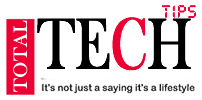




Cool Man
ReplyDeleteThis comment has been removed by the author.
ReplyDeleteIncrease ram upto 4GB within 10 min.
ReplyDeleteVideo guide that works 100%
https://youtu.be/PCXa7lSfrew
No more laggy gameplay.Enjoy!!!!!